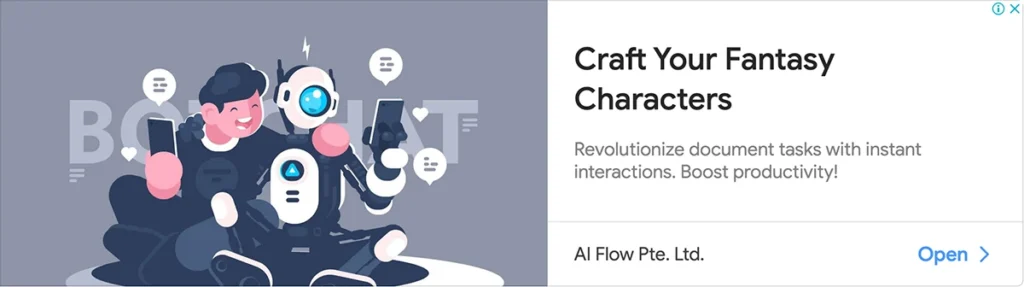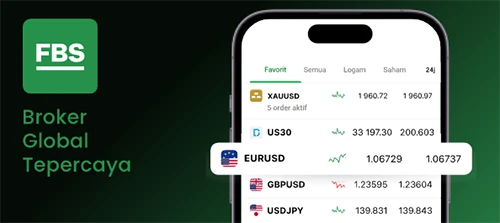Wireshark software is a network traffic control software used in various fields such as security and network. Wireshark is used for various purposes such as network training, analysis, communication protocol development, and network troubleshooting.
Wireshark runs on various platforms, including Windows, Linux, xos, and Unix. This software is available as open source and free. In this article, we will introduce Wireshark software and its features. Read this content till the end to learn how to install Wireshark.
Wireshark software in simple language
With the help of Wireshark software, you can create different statistical models and search in different categories. The point is that Wireshark is not a penetration testing software; it is not possible to hack with it. But you can use it along with penetration testing software. Using it gives us information to reach our final goal sooner.
Network security engineers also use Wireshark software to investigate security problems. To work with Wireshark software, it is necessary to have sufficient knowledge about the network, OSI model, and its protocols. It should be noted that Wireshark can also be used for network learning. Wireshark was previously known as ethereal.
Wireshark has three important features:
1- Packet Capture or data recording: Wireshark examines the network connection and then captures and examines the entire traffic flow.
2- Filtering: Wireshark can block all random data using the filtering feature. By using a filter, you can get only the information you want to see.
3- Visualization: Wireshark allows you to keep up with all the network data. You can also receive all the conversations and streams inside the network.
You can download this software from wireshark.org. In the following, we will discuss the features and how to install and use them.
Wireshark software is used for the following:
- Security and network training and the internal working of the protocol
- Testing security issues
- The possibility of use in operations related to penetration testing and hacking
- Troubleshooting network problems
- Creating different statistical models
- Analyzing and developing protocols
- Eliminating problems in the network
- Identify malicious activities in the network
- Interception and analysis of encrypted traffic
- Malware detection and investigation
How does Wireshark work?
Wireshark software traces network traffic and converts it into a format understandable to the user. In this way, you can identify what kind of traffic is passing through your network. Wireshark supports more than two thousand network protocols!
Due to the large volume of traffic that may pass through a business network, a tool like Wireshark is very useful to help filter this traffic. Wireshark lets you put your network traffic under the microscope and filter it.
What is meant by color coding in Wireshark?
To identify the types of network traffic, WireShack uses colors. The types of colors in Wireshark, by default indicate the following:
- Light purple: TCP traffic
- Light blue: UDP traffic
- Black: envelopes with errors
How to install Wireshark on Windows:
- Open a web browser.
- Search for Wireshark and enter its site.
- Choose the 32-bit or 64-bit version according to your system configuration. Download the software and close the browser.
- Open the software and follow the installation instructions by accepting its terms.
- Wireshark is ready to use.
Steps to work with Wireshark software
After completing the installation process, run it and wait for it to complete the loading process. After completing the loading process, you can see the list of network cards if you have installed WinPcap, and the list of USB ports if you have installed USBPcap.
To capture packets of a network, select the desired network card. After selecting the network card, Wireshark displays the packets sent by that network. Click on any packet, and you can see its details.
You can get parameters such as time, source, destination, protocol used, length, and information about each. You can click on that specific address to see the exact details. You can get detailed information about HTTP packets and TCP packets.
The main page of the Wireshark software includes the following:
File menu and Edit
You can run, save or merge files by clicking on the file option. It is possible to print received files in this section of Wireshark. In the Edit menu, you can search or prioritize packets, and by selecting the preferences option, you can customize Wireshark according to your taste.
View and capture the menu
In the view menu, you can change the overview of the software, control and record different packages, change the color of the packages, and change the number of items in the view list. You can also enable or disable any option according to your need.
In the Go menu, it is also possible to enter a specific packet. You can start or stop the recording mode in the capture menu or even reset the network card.
Analyze menu
In the analysis menu, you can get statistical information about anything in this software.
Telephony and wireless menu
This menu gives us the necessary information about mobile networks. In the wireless menu, we get information about wireless. There is also a filter option under the menu bar through which you can filter large amounts of data. For example, only HTTP interfaces will be listed if you apply a filter for HTTP.